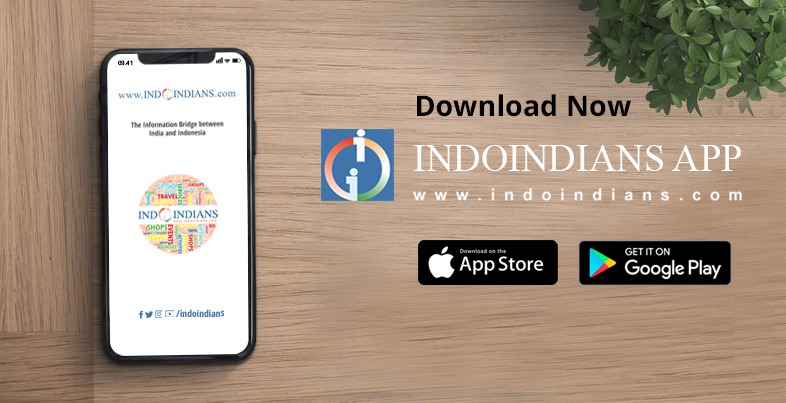I have caught the ‘de-clutter and organise’ bug this year. Have organised my insanely huge collection of books, photographs and now to tackle my audio cassettes from 20 years ago. Music that I used to love during college and now cannot be found in a CD format or online download. After sorting out the cassettes into piles of what could go and what had to be on my iPod, I had to then plan the conversion.
I have caught the ‘de-clutter and organise’ bug this year. Have organised my insanely huge collection of books, photographs and now to tackle my audio cassettes from 20 years ago. Music that I used to love during college and now cannot be found in a CD format or online download. After sorting out the cassettes into piles of what could go and what had to be on my iPod, I had to then plan the conversion.
Dug out my old Casio tape deck, commandeered my son’s line in cable and With free software on my laptop, was ready to bring my classic cassette tapes into the modern age.
Its as simple as:
1) Play tape
2) Capture audio in WAV format on laptop
3) Convert .wav to mp3/ogg/wma, etc
A walkman works just as well as a cassette player but check the sound quality first of the player and tapes before you go through all the effort. A distorted recording is not what you expect to hear on your iPod.
Use the stereo patch cord to connect your cassette player and computer, inserting one end into the “Audio Out” or headphone jack of your stereo and one into the “Audio In” jack on your computer. Please note that this is NOT the Mic jack, but the blue one.
For recording software download Audacity from http://audacity.sourceforge.net/), an open-source, cross-platform program for recording and editing audio. It’s available for Windows, Mac, and Linux. To save music from your tapes as MP3 files, get the LAME MP3 encoder as well; there’s a link to it on the Audacity download page. Detailed instructions on setting up the LAME MP3 encoder are included.
Step 1:
Install and fire up Audacity.
Step2:
Click the “Record” button in Audacity or Sound Recorder, then press the “Play” button on your audio cassette recorder. Recording should be set in stereo for best results.
Step 3:
When the song is completed, click the “Stop” button in Audacity or Windows Sound Recorder. Save your file in MP3 by clicking the File –>Export as MP3, button in Audacity. Type the file name when prompted and press the “Enter” key.
Step4:
Import MP3 file into iTunes to move to your iPod or burn to CD.
I have been recording each cassette side as one file of multiple songs. You can split your single recording into separate files. That way, you can make each song or section a separate track on an audio CD or on your iPod, however, this can take some time.
If you still own a pile of audio cassettes, now is the perfect time to convert them to MP3 files or Windows Media Audio before they’re gone forever.